This is a sponsored conversation written by me on behalf of Cricut. The opinions and text are all mine.
A few months ago I bribed myself with a Cricut Maker if I would get my butt in gear and organize my craft cabinet. I did it and I earned my big prize! I purged an insane amount of craft supplies and my first Cricut Maker project was making 50+ labels for my newly craft cabinet. It’s glorious! Today, I teamed up with Cricut to share 10 things I wish I knew about the Cricut Maker before my first project.
*This post and the photos within it may contain affiliate links. If you purchase something through the link, I may receive a small commission at no extra charge to you.
10 things I wish I knew about my Cricut Maker before my 1st project
I’ve had my Cricut Maker about 1 month now and I’ve made at least 100 labels and a 5 vinyl t-shirts! Here are 10 things I wish I knew about my Cricut Maker before my first project.
1. Set up is simple with a Cricut Maker
Don’t be scared to get the Cricut Maker out of the box and use it! Crafting is my career and I felt overwhelmed with the pretty box and all of the electronic things inside. I swear from getting the machine out of the box to completing my first project took about 1 hour. The “Smile Card” in the picture below is the first project and all the materials and directions to complete this cute card are included in the box.
2. Bluetooth
The bluetooth is built into the Cricut Maker and can connect from across the room. Read: If you don’t have a lot of desk space this is a life saver! My old Cricut Explore machine had to be plugged into my computer. Basically, I was always cutting on the floor. The Cricut Maker still needs to be plugged into an outlet, but not to your computer. This feature allows you to set your machine anywhere and cut from your computer!
3. Fast Mode
Fast Mode allows you to cut and write 2x faster! Who doesn’t want their machine to work faster? And it’s as simple as clicking this little button on the cut screen. I’m was so excited to discover this feature! Fast mode doesn’t work with every material, but it’s pretty dang amazing for vinyl.
4. Letter and line spacing
This tutorial from my friend at Hey, Let’s Make Stuff made me feel like I had a lot more control of designs with script letters. The best part is it’s super easy to do once you know how. Just click the link to her tutorial above.
5. Free Projects in Cricut Design Space
Cricut Design Space has tons of free projects and images for every machine, like these soft baby blocks below! When you are in Design Space, click projects on the left hand side, then scroll down to “Free for Cricut Maker”. (There is a free category for 4 machines!) Currently, there are 3 fairy dolls in the free object section that I’m eyeing to make with Mila! Also, if you click on “Images” on the left hand side, and then “Categories” at the top of the screen, you will find 50+ free images every week.
6. Free SVG Files and Projects Online
Cricut Design Space has a decent selection of free projects, but you can also google “free -inset holiday of choice- svg files” and find tons more online. For instance, the bunny face in the picture below is a free file from A Girl and A Glue Gun that I simply uploaded to Cricut Design Space and cut for free!
7. Use your own images and fonts for free
Another way to get free images for Cricut projects is to upload your own. it’s always free and you can simply google “rhino shape” and then upload it to Design Space. Here is a tutorial I created for uploading your images into Design Space a few years ago on my old Cricut Explore.
8. Cricut Design Space™ is an app
I just learned this tip! The super fun thing about Design Space being an app is that you can design wirelessly. For instance, you can whip up a project at soccer practice or in the school pick up line. You can create wherever inspiration strikes! When you get home, you can cut your design wirelessly too.
9. Docking & Charging Station for iPhone
The Cricut Maker has a spot specifically designed to hold your phone or tablet. Best part? It can charge the device too!
10. Rotary blade
I’m no sewing expert, but I am excited that the new Cricut Maker can cut fabric without adding backing! The Cricut Maker was designed to cut fabric and I’m crossing my fingers that this new feature will entice to me to sew more!
There you have it, 10 things I wish I knew about my Cricut Maker before my first project! Anything you’d add to this list? I’d love to hear! If you’re looking for fun, simple Cricut crafts, don’t miss these posts:
- Coat closet organization hack
- Craft cabinet organization
- What is the Cricut Joy? (and why it is my favorite!)


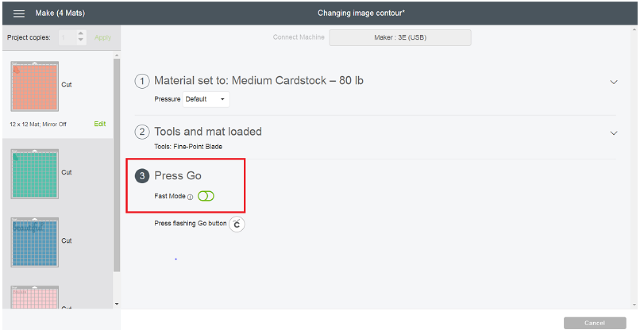


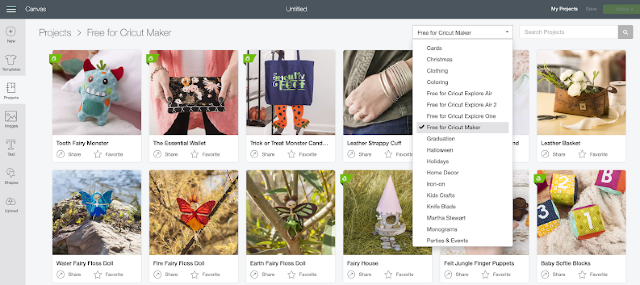




Comments & Reviews
The bluetooth disconnecting issue with the Cricut Maker needs a fix. I am currently waiting for my 3rd Cricut Maker replacement and at 5 month’s out since purchasing the first one, I am livid! Cricut rep suggests I turn off all other blue tooth connected items in my home when using the Cricut Maker. That would be the printer I use for print n’ cut, the Firestick, the Ring doorbell, my daughter’s laptop, several other security devices, my phone…RIDICULOUS CRICUT! I have lost business over the Holiday with my inability to cut. My MAC requires a dongle since you cannot plug directly to the Mac’s one connection and if I wanted a cable stretching across the floor, I would have continued using my Explore One. With the arrival of the 3rd Maker, I’ll now have 4 Cricut paper weights sitting here and not usable as I don’t expect this 3rd Maker to stay blue-tooth connected either. Total waste of money, time, and vinyl as it disconnects mid-cut many times. Anybody need a $200+ paper-weight?!
I just bought 2 Cricut Makers, one for me and one for my daughter. I was cutting out a mask pattern when some of the material got stuck under the roller. The rubber roller has moved over from where it was now I cant get it to load so I can cut out my projects. What do I do?
I had the same issue!!! Major frustration. I ended up printing the patter out a cutting the good old-fashioned way.
Mine did the same thing, and Cricut sent me a new machine. They said it could not be fixed and they do not make replacement parts.
I don’t know but I know I’d sign up for the cricut groups on Facebook. Very helpful and interesting to see what others make.
I had this happen, too, but only because I had fabric outside of the sticky area. I lined up the next piece better and did not have any problem.
My cricut got wet and will not start, so do you know what to do to get it to work
Everytime I go to “make it” it wants to charge me to do it? Anyways around this?
Hi Tanya, Likely you are using an image or font that is not free. You could always sign up for a free trial for Cricut Access then cancel after the 30 days! (I think it is $9.99 a month.)
Just yesterday I kept getting the prices for things I KNEW were in DS as I’m a member. I shut everything down and restarted it, including my iPhone (from which I do all my designing as I don’t own a laptop/desktop computer) and everything worked fine. It’s a machine like our phones so sometimes it decides to glitch. Hope that helps someone else too.
I lost internet connection during my Cricut Maker set up and cannot find that first project anywhere. Can you help?
I just started the set up all over again and it brought me back to the project. I actually had to do this 3 times and it worked. Hope this helps.
I just received my Explore Air 2. It came with a project, a white, blue, black piece of cardstock. No directions HELP!
Download cricut design space and it will walk you through making the card.
Oh yes! I had the same issue. Was very surprised the directions provided weren’t for first time users. I actually wrote the word “enjoy” on the board and not the card stock. I ended up figuring it out but it took a while.
Hahaha yes! I did the exact same thing today!!! I’m also a first time user.
Will the knife blade work with a Ipad and Cricut maker
No. It only works with online DS, not the app on iPhone and iPad
thank you! great tips!
So just Bluetooth is needed
not internet?
No, you still need the internet for most aspects of Design Space. The Maker now allows you to connect wirelessly to any Bluetooth enabled PC, laptop, tablet or smartphone, where previous Cricut models required a USB cable connection, a feature not usually found on tablets and smartphones.
Hope this helps!
SA Taylor
This has great advice, thanks! I am buying my first Cricut soon and can’t wait to use it.
Need a lesson for dummies. Any suggestions of a class
To take?
Hi, Joann’s gives classes
Hey hun… I got my cricut maker last month and it’s still in the box… lmao.
I have a question… do you need a membership to be part of design space???
Thank you in advance
Liz
No, Design Space is free software that comes with the machine. You can pay for Cricut Access to get a load of images, it’s a great Subscription if you use your machine often
I only have a 2 month free subscription with design space that came with my Cricut maker They want 10.00 a month to create any piece.
I have a Samsung note 8. Will this work with cricut explore air 2? Thank you for your help.
Yes it will
Thank you for your information it is very helpful
I currently have the expore air 2 .only use about 7 times
The MARKER came out 1 month right after I bought it
I was sick I waited a year to find my cricut machine . I thought I had waited long enough for the best one
I do sew an don’t like cutting. But it is a hobby for both
I’ve been looking at it day n night since it went on sale an the new products came out.
HELP what would you do
I do everything with with either my Samsung note10 or my Amazon kindle fire tablet for my cricut maker thru bluetooth. I never ever connect using a my laptop or my desktop. It is so easy to use and I have never been so happy creating my beautiful works of art
Thank you for sharing, Donyna! I always use my desktop, so it’s good to know it really is easy to use a Cricut from a tablet!
My kindle fire won’t unzip (or CDS won’t upload) svg. What app do you suggest? Other than this the platform is ideal in kindle.
Kindle fires are not compatible with the Design Space app. You’ll need to check out their system requirements on their help page to see the exact devices you are able to use.
I have wanted one of those machines for a few years but I’m afraid it will be overwhelming to learn. Also, I don’t have a computer, only an iPad. Is this possible? Thanks in advance for your input.
Hi Susan!
Yes! You can access everything you need for the Cricut Maker from your iPad!
I predominately use my iPad- and even iPhone. Once in a great while I use my computer.